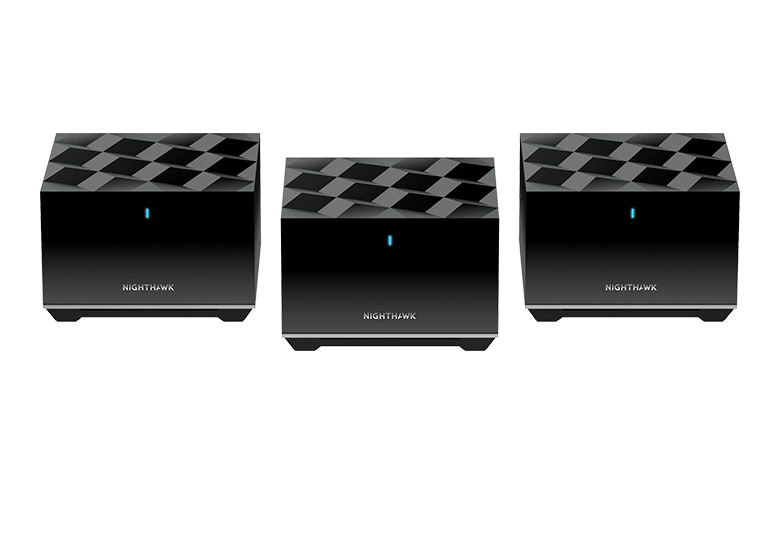Essential all-in-one internet security
You wouldn’t leave your doors unlocked at night. Treat your WiFi with the same level of security. NETGEAR Armor keeps your family and your connected devices safe with an automatic shield of protection for your network to stop hackers, password thieves, ransomware, and brute force attacks.

Automatically protect devices connected to your WiFi

Shield devices other solutions miss
Keep your sensitive data secure

Get on-the-go protection for your devices


Secure your network with NETGEAR Armor
Protect your family’s WiFi with an automatic shield for your connected devices. Get real-time protection against hackers to secure devices like laptops, phones, security cameras, & door locks, and get alerts when sensitive data may be stolen. Enjoy added privacy protection with VPN for secure network access.
Why NETGEAR Armor?

Protect an unlimited number of devices on your network

Automatic setup and threat detection

Instant notifications when a threat is blocked

Bitdefender security for protection on the go
Monitor and protect your devices from the app
NETGEAR Armor comes pre-installed on your Orbi Mesh System or Nighthawk Router. Activate your subscription right from the Orbi or Nighthawk app and start enjoying real-time, all-in-one protection.
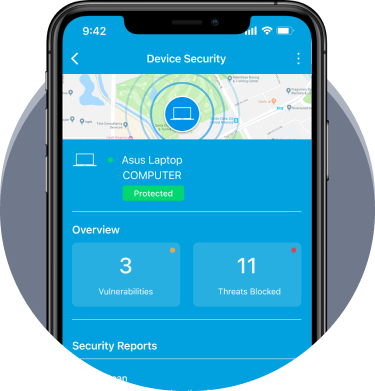
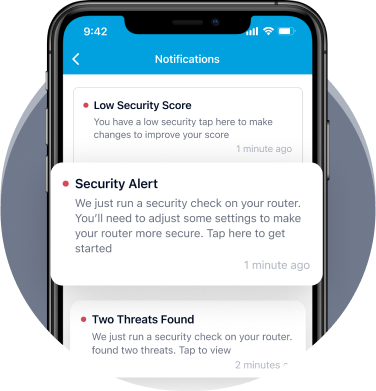
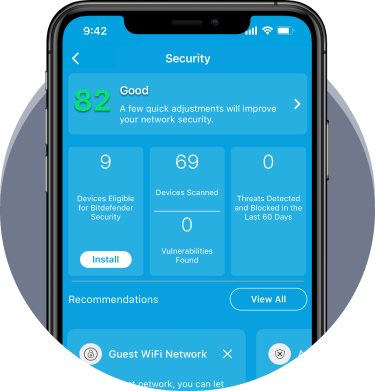

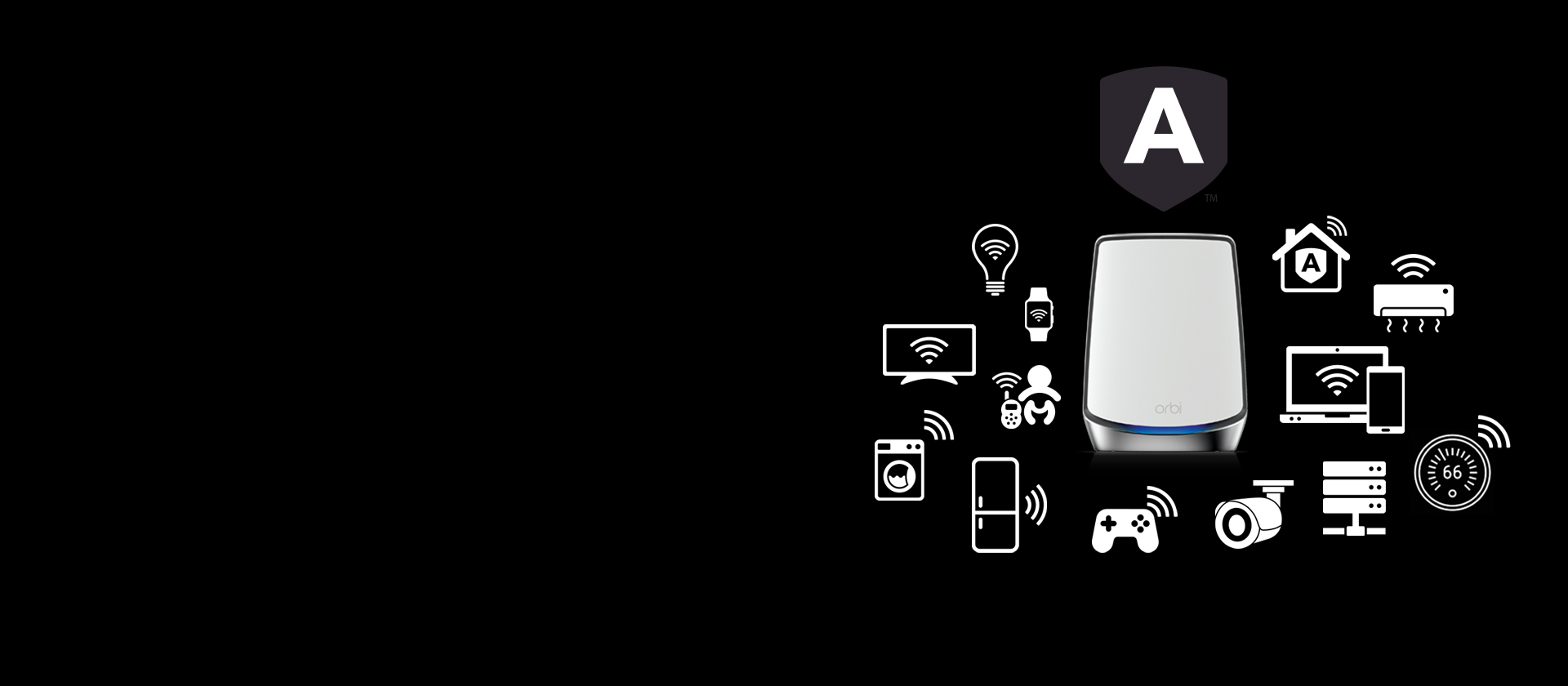
Protect Everything on Your Home Network
Start protecting computers, cameras, baby monitors, thermostats, and other IoT devices by activating Armor via the Orbi or Nighthawk app. Once activated, Armor will automatically update and check for potential security threats on all the devices connected to your WiFi.
Smart Home Vulnerability Scans
Armor actively scans your WiFi network and connected devices, then notifies you if there are any detected vulnerabilities.
Anti-Theft Protection
Bitdefender Security, as part of your Armor subscription, lets you track the location of your devices and remotely wipe any private information if your devices are lost or stolen. (includes Android and Windows Devices)
Web Protection
Your internet browsing can expose you to potentially dangerous websites, but Armor powered by Bitdefender Security actively protects you. Web Protection, for your iOS devices, alerts you and instantly blocks webpages that possibly contain harmful malware, phishing, or other malicious content.
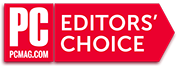
"You can buy an antivirus utility that does everything an antivirus should, or you can buy one that does more—way more. That would be Bitdefender Antivirus Plus"
![]()
"Armor includes antivirus protection in a router ensuring protection at the connection point between a growing army of smart doo-dads and the outside internet. In addition to using algorithms to learn a user's normal behavior and flag unusual activity, the system's security tools also scan outgoing data for logins, social security numbers, and banking info, and block those from reaching prying eyes."
"The subscription features found in NETGEAR Armor are robust and give a great deal of value to the system."

"This year, Bitdefender wins our Readers’ Choice Award for both its Android and Apple security tools."

"NETGEAR Armor comes with malware protection, network scanning for risks, and it shows users a breakdown on blocked threats. Where it differs...is in providing a more active role for the user, with more technical feedback on potential issues."
CUSTOMER TESTIMONIALS
Explore NETGEAR Armor's rich feature set, FAQ's and more
How to activate your free trail of NETGEAR Armor using the Nighthawk or Orbi app:
- Connect your mobile device to your router's WiFi network
- Launch the Orbi or Nighthawk app
- Tap Security
- Enter your NETGEAR account credentials and tap the NETGEAR SIGN IN button
- Tap ACTIVATE
- Tap Security from your Orbi or Nighthawk app dashboard to launch NETGEAR Armor
How to purchase NETGEAR Armor using the Nighthawk or Orbi app:
- Launch the Orbi or Nighthawk App
- Tap Security
- Armor detects that your subscription status and a screen displays with subscription information
- Tap Confirm
- Provide the required payment information
- Tap the confirmation button at the bottom of your screen to confirm your purchase
- Note: Please allow 24 hours for Armor activation to take effect

How to transfer Armor subscription to a new router?
Please contact NETGEAR Support and we can do this for you.
Can't find your trial activation or renewal code?
Your Armor activation and/or renewal code will be emailed to you. If you do not see the email, please check your spam folder.
If you still having trouble finding your code, we recommend contacting NETGEAR Support .
Please note, that if your Armor subscription was purchased directly from the NETGEAR online store, an activation code is not required because Armor is automatically activated for you.
-

Complete Cyber Threat Security Coverage at Home and On-The-Go
NETGEAR Armor is built into your WiFi router to protect devices on your home network, including IoT devices such as laptops, phones, security cameras, and door locks.
-

Bitdefender Security
Install Bitdefender Security on your family's personal devices as part of your Armor subscription for on-the-go protection. Take this extra layer of cybersecurity and antivirus protection wherever you go for your Windows PC, macOS, Android, and iOS devices.
-

Bitdefender VPN
Included with Bitdefender Security, Bitdefender VPN gives you a more secure way to browse the web and encrypt your internet connection to keep your online activity private and worry-free. 200MB of encrypted data traffic included per day for free.
-

Threats Blocked
Detects and blocks viruses, spyware, ransomware, malicious links, and other Internet scams before they even reach you.
-

Unlimited Devices Covered
Complete antivirus & anti-malware protection for your Windows, macOS, Android, and iOS devices.
-

Smart Home Vulnerability Scans
Armor actively scans your WiFi network and connected devices, then notifies you if there are any detected vulnerabilities.
-

Anti-Theft Protection
Bitdefender Security, as part of your Armor subscription, lets you track the location of your devices and remotely wipe any private information if your devices are lost or stolen. (includes Android and Windows Devices)
-

Web Protection
Your internet browsing can expose you to potentially dangerous websites, but Armor powered by Bitdefender Security actively protects you. Web Protection, for your iOS devices, alerts you and instantly blocks webpages that possibly contain harmful malware, phishing, or other malicious content.
-

Instant Alerts
Receive imrowte notifications on your smartphone when threats are detected and blocked.
-

Protection Level
NETGEAR Armor calculates the level of protection on your home WiFi network and gives you an overall Protection Level rating. Follow Armor's recommendations to improve your network security and increase your overall Protection Level.
-

Recommendations
Review recommendations in your app to increase your Protection Level. Recommendations can include creating a guest WiFi password, enabling 2-factor authentication, or installing Bitdefender Security for on-the-go protection.
-

Anomaly Detection*
Learns how devices behave using ML algorithms & cloud correlation. Anomalies in behavior are picked up and brought to attention.
-

Brute Force Protection*
Intercepts successive failed login attempts, blocks subsequent requests from suspicious sources, and notifies the user. Relies on Bitdefender’s event correlation technology to prevent bots from compromising devices.
-

Exploit Prevention / IDS*
Identifies and blocks exploits similar to an Intrusion Detection System: command injection attacks, local file inclusion attacks, directory traversal attacks, prevalent exploits available in metasploit. Our award-winning anti-malware engines allow us to add detection information for more exploits as they are discovered.
-

DDoS Detection & Protection*
Prevents and protects against distributed denial-of-service (DDoS) attacks on routers or cloud infrastructures. Analyzes network traffic and looks at packet information related to DNS, TCP, SYN flood, or ICMP flood data. When it identifies data packets that indicate a coordinated attack, it blocks the connection at the device level.
-

Sensitive Data Protection*
Blocks attempts to send credit card info, SSNs or username/password combinations over non-encrypted connections. Users can browse non-HTTPs sites but attempts to send sensitive data are redirected to a warning page.
*Advanced features available in select products.

Smart devices have become a large part of our connected world, and they require the same level of protection as any other device on your network. Unfortunately, there are often very dire consequences of failing to protect oneself against the cyber threats such as viruses, malware, spyware, and ransomware that can plague our home network and some of these IoT smart devices.
Hackers are constantly on the prowl for new targets and have automated their methods to find and compromise vulnerable devices. In 2016, the average time for infecting an IoT system was six minutes from the moment of exposure; a year later, that average fell to two minutes. So it’s safe to assume that a connected device has to withstand a fair share of cyber-attacks.
Bitdefender research shows that there are roughly 13 smart devices or accessories in an average US home today, with predictions of about 20 or more by the end of this year. If that number seems high, think about how many laptops, smartphones, tablets, smartwatches, smart entertainment devices, smart thermostats, security, and monitoring systems are in your home. Complete the picture by adding smart home appliances like coffee makers, televisions, toasters, refrigerators, and bathroom scales; and don’t forget about the various toys, and even jeans, you have that may also rely on WiFi!
Protecting your IoT gadgets starts from the moment you decide on a specific manufacturer. The consensus is to pick a vendor with a track record in upholding security and delivering timely updates for their products. The release date and support period are also an important factor. Below you can find a list of minimum precautions you can take to protect the devices on the local network.
-

1 - Stronger Credentials
When installing the smart device, you should change the default login credentials with strong passwords. Typically, a unique passphrase is viewed as a good measure, and it should be different for each connected system, including your personal router, which acts as the internet gateway for your home network.
-

2 - Disable Unused Features
During the configuration of the smart device, it is highly recommended to disable features you do not use and close the ports for services that allow remote access, such as FTP, SSH and especially telnet, if the device allows it. Doing this locks down the system and protects it at least from run-of-the-mill intrusion attempts. If the device does not support that, make sure that these service ports are not forwarded to the outside world in the router.
-

3 - Additional Security Layer
Since the router is the front door to your network, it makes sense to add security to it and check what comes in. NETGEAR Armor powered by Bitdefender inspects the traffic to the devices in your home and blocks any threats aimed at them. It can also recognize the normal behavior of the systems it guards and takes action when it sees deviations.
-

4 - Firmware Update
The to-do list for maintaining a good security standard for your connected gadgets should include maintenance, by updating them with the latest firmware version as soon as it becomes available. It is highly recommended to keep the auto firmware update turned on if the device offers this feature.
If you activate NETGEAR Armor on your router, through its Vulnerability Assessment feature you can quickly check reports on any security bugs affecting the nodes on the network, prompting you to check for an update or find a solution to lower the risk.
-

5 - New Devices Check
It helps to be aware of when new devices join your network. If you have a record of what’s on the network, it is easier to recognize a rogue device. NETGEAR Armor automatically identifies all the connection points, and it can alert you when a new one becomes available.
The IoT segment has snowballed into our life and continues to increase its reach. Imposing a healthy security stance reduces the risk of intrusion and allows you to take advantage of the benefits of the “smart environment.” Be sure to also check out our previous blog post about Smart Home security for more info!

Smart devices have become a large part of our connected world, and they require the same level of protection as any other device on your network. Unfortunately, there are often very dire consequences of failing to protect oneself against the cyber threats such as viruses, malware, spyware, and ransomware that can plague our home network and some of these IoT smart devices.
Hackers are constantly on the prowl for new targets and have automated their methods to find and compromise vulnerable devices. In 2016, the average time for infecting an IoT system was six minutes from the moment of exposure; a year later, that average fell to two minutes. So it’s safe to assume that a connected device has to withstand a fair share of cyber-attacks.
Bitdefender research shows that there are roughly 13 smart devices or accessories in an average US home today, with predictions of about 20 or more by the end of this year. If that number seems high, think about how many laptops, smartphones, tablets, smartwatches, smart entertainment devices, smart thermostats, security, and monitoring systems are in your home. Complete the picture by adding smart home appliances like coffee makers, televisions, toasters, refrigerators, and bathroom scales; and don’t forget about the various toys, and even jeans, you have that may also rely on WiFi!
Protecting your IoT gadgets starts from the moment you decide on a specific manufacturer. The consensus is to pick a vendor with a track record in upholding security and delivering timely updates for their products. The release date and support period are also an important factor. Below you can find a list of minimum precautions you can take to protect the devices on the local network.
-

1 - Stronger Credentials
When installing the smart device, you should change the default login credentials with strong passwords. Typically, a unique passphrase is viewed as a good measure, and it should be different for each connected system, including your personal router, which acts as the internet gateway for your home network.
-

2 - Disable Unused Features
During the configuration of the smart device, it is highly recommended to disable features you do not use and close the ports for services that allow remote access, such as FTP, SSH and especially telnet, if the device allows it. Doing this locks down the system and protects it at least from run-of-the-mill intrusion attempts. If the device does not support that, make sure that these service ports are not forwarded to the outside world in the router.
-

3 - Additional Security Layer
Since the router is the front door to your network, it makes sense to add security to it and check what comes in. NETGEAR Armor powered by Bitdefender inspects the traffic to the devices in your home and blocks any threats aimed at them. It can also recognize the normal behavior of the systems it guards and takes action when it sees deviations.
-

4 - Firmware Update
The to-do list for maintaining a good security standard for your connected gadgets should include maintenance, by updating them with the latest firmware version as soon as it becomes available. It is highly recommended to keep the auto firmware update turned on if the device offers this feature.
If you activate NETGEAR Armor on your router, through its Vulnerability Assessment feature you can quickly check reports on any security bugs affecting the nodes on the network, prompting you to check for an update or find a solution to lower the risk.
-

5 - New Devices Check
It helps to be aware of when new devices join your network. If you have a record of what’s on the network, it is easier to recognize a rogue device. NETGEAR Armor automatically identifies all the connection points, and it can alert you when a new one becomes available.
The IoT segment has snowballed into our life and continues to increase its reach. Imposing a healthy security stance reduces the risk of intrusion and allows you to take advantage of the benefits of the “smart environment.” Be sure to also check out our previous blog post about Smart Home security for more info!
-
Subscription $99.99/year
-
Advanced security on your NETGEAR router
-
Detect and block cyber threats
-
Such as phishing, malicious URLs and privacy attacks
-
Unlimited device protection
-
Bitdefender VPN for secure internet browsing
-
Blocks attempts to send credit card or other sensitive information over non-encrypted connections
-
Blocks unusual behavior such as security cameras streaming to questionable websites
How do I check my NETGEAR Armor protection level?
NETGEAR Armor ranks the security of your home network and connected devices. This ranking is shown as a protection level score and ranges from 0 (critical) to 99 (excellent). Learn more
How do I unblock URLS in NETGEAR Armor?
NETGEAR Armor automatically blocks suspicious and potentially dangerous websites in order to secure your network. Learn more
What is NETGEAR Armor device detection and how does it work?
NETGEAR routers are able to detect any devices connected to your network and display them in the NETGEAR Armor portal. Learn more
How does the NETGEAR Armor URL database work?
NETGEAR Armor uses Bitdefender technology to intercept outgoing Hypertext Transfer Protocol (HTTP) and Hypertext Transfer Protocol Secure (HTTPS) requests. Learn more
I get an error when I try to activate NETGEAR Armor, what do I do?
If you get a “Device offline” error when you try to activate NETGEAR Armor, turn remote management on and off using the Nighthawk app. Learn more
Our support and community always has your back
Check out our community pages for any questions you may have. Help is always just a click away.


|
|
COMMUNITY |


|
|
SUPPORT |